QuickFile - Simple, intuitive cloud accounting software, find out more here
Introduction
If you’re new to running your own business, chances are you will start out as a sole trader. A sole trader is effectively somebody who runs a business under their own name, for example Mike Jones “trading as” ABC Window Cleaners. Many new sole traders have a hard time distinguishing between personal and business finances and how these should be entered into their accounting software. The rule is very simple, you’re only interested in those transactions that relate to your business, any personal transactions are irrelevant. So, let’s elaborate on this point a little further.
Mixing Business and Personal Transactions
Many sole traders mix in their business finances with their personal finances, i.e. they are using a personal bank account to receive or make business transactions. Let’s say I import my bank statement into QuickFile, I’ve got things like grocery bills, personal mortgage payments, utility bills etc. and alongside the odd payment from a client, a payment for stationery, advertising expenses…you get my point. If you are managing your business finances from a personal account then import your bank statement and delete all the personal entries. We’re not interested in these, just the items that relate to your business. If you have payments that are part business-part personal (perhaps if you are using a room in your home as an office) then leave these in too, we’ll come back to this later.
If you are mixing business and personal transactions together and you are looking to grow your business then setting up dedicated business bank account is always recommended and it certainly simplifies the accounting side.
What is the Proprietor Drawings Account for?
The Proprietor Drawings Account is set up as a type of bank account in QuickFile. This account is used as a way to report the exchange of money between you and your business. It’s not an actual bank account it’s merely used to track the movement of money. You can use the account to record investment and drawings (taking money out of the business).
Recording an initial investment
Let’s say you open a new business bank account and deposit £500 into the account as start-up capital. Recording this is quite straightforward, you can first either import your bank statement or enter the transaction manually on the bank.
Click the ref “Tag me” button and select the option “Transfer between accounts”. On the drop-down list you can now select the option “Proprietor Drawings Account”. This will transfer the funds into the proprietor drawings account and mark the entry as tagged…all done!
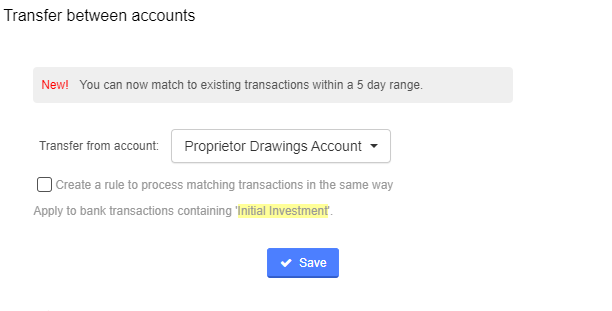
You can use this method whenever you invest your own money into the business.
Paying a business expense from your personal account.
This is a common scenario for many business owners. If you pay for a business expense on a personal card you will first need to enter the purchase on QuickFile. Once you have entered the details of the purchase , you can log a payment before you save the purchase. Under the purchase details, you will see the following.
Change the “Paid From” to the “Proprietors Drawings Account” nominate the paid from account as “Proprietor Drawings Account”.
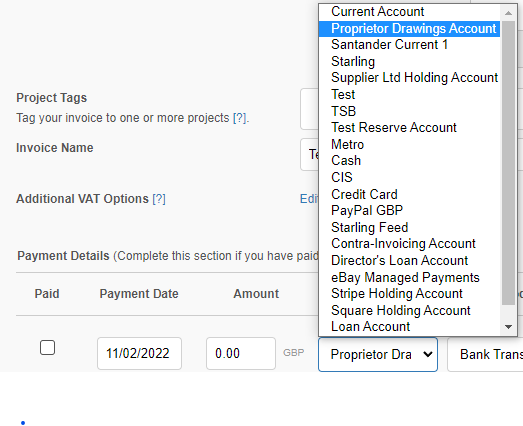
Withdrawing money from your business
This transaction is the opposite to the “Recording an initial investment” example above. Somewhere on your business current account you should have a “Money Out” transaction showing the withdrawal of cash or a bank transfer to your personal account. Simply locate this transaction on the bank and click to tag the item. Select the option “Transfer between accounts” and on the drop-down list transfer the money to “Proprietor Drawings Account”.
Recording Expenses - What Category to use?
When recording a purchase for your business you will need to select a category depending on what type of purchase is being made. A Category in QuickFile is a simplified term for nominal account. You can see nominal accounts in full by clicking the Reports (horizontal menu) followed by “Chart of Accounts”. You will see all the nominal accounts are numbered, the ones that will appear in the purchase area are 5000 up to 8205 (purchases, direct expenses and overheads). You will also see some items appear under the assets header (1000 to 2999), for asset purchases e.g. furniture, motor vehicles computing equipment etc.
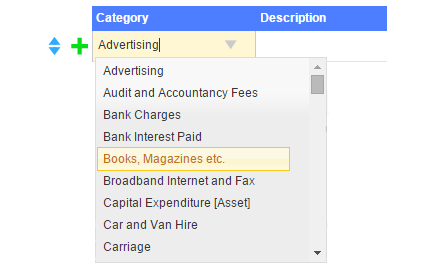
When you select a category the amount is posted to the corresponding nominal account. This provides the detail that will make up your accounts. Run a Profit & Loss report and you will see where everything has been posted to!
The nominal categories provided are based on an industry standard recognised by most accountants and similar to other accounting packages. You may not always find an exact match but you can always use our helper tool for guidance. Also be sure to check out our comprehensive guide on nominal categories here .
If you need to you can also create your own custom nominal categories. You can add a new nominal category in the Chart of Accounts screen keeping in mind that to make it appear in the purchase entry screen you will need to make sure it goes under the category Purchases, Direct Expenses or Overheads.
Collecting payments from card service providers (e.g. PayPal, Streamline, Barclaycard etc.)
If you have some sort of card payment facility, chances are your income arrives in chunks usually on a daily basis, or when you choose to withdraw funds (as is the case with PayPal). You may therefore be wondering how to reconcile these with your individual invoices. For these scenarios we will need to setup an additional merchant bank account in QuickFile, you can call it something like “Streamline Holdings Account”. Any lump sum payment arriving in your business current account will then be tagged as a transfer from the holdings account. You can then pay any of the individual invoice payments directly into the holdings account and this should then balance the account back to zero, or close enough. Any remaining balance is usually due to a charge levied on the lump sum payment made. Whatever the charges are you can add this on the holdings account as a “money out” transaction and tag it to a supplier purchase under the category “bank charges”.
We have a more comprehensive guide on merchant accounts here.
Recording daily sales from a till
If you run a retail business, cafe, restaurant or any activity whereby you are collecting payments using a till, it’s clearly not practical to enter every client record and every invoice for each transaction. Instead what you can do is enter your daily totals onto a single invoice. To find out more about accounting for daily totals click here.

