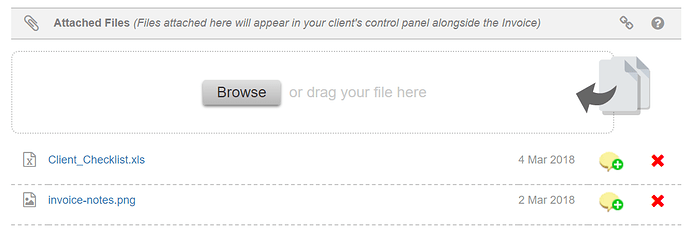Introduction
Occasionally you may need to attach additional files to your invoices and quotations. This can be achieved once an invoice or quotation has been created in QuickFile. You can attach many different file types including images, PDF documents, Excel, and Word files. Once attached the files will appear in your client’s control panel where they can be previewed and downloaded.
Attach a new file
You can attach a file to an invoice within the invoice preview screen. If you scroll beneath the invoice you will see a ‘Choose File’ dialogue box where you can upload the file from your computer.
Attach an existing file from your Document Manager
You can also select files directly from your Document Manager by clicking the small link icon.
Entering additional notes
Once you have attached a file to the invoice they will be available instantly to view on the client control panel alongside the corresponding invoice. You can also append additional notes to you your files by clicking the yellow notes icon and entering your notes into the slide-out box.
Including a list of attached files on your email
If you’d like to also include a list of any attached files directly on your invoice or quotation email then all you need to do is add the following token to the email body.
@AttachedFileList@.
You can find out more about the @AttachedFileList@ token here.