Trying to upload TSB statement, using QIF or CSV. Been successful before but now with QIF it says There is an Error processing your file, please check systme administrator and with CSV it says No Transactions Were Saved to Your Account
Please check that the columns in your CSV are correctly mapped. How do I do this? Is this related to the new systems at TSB that have caused a recent meltdown?
Hi @KarenS
It may very well be due to their system changes.
Are you able to upload the CSV using the “Other” option? This would allow you to manually map the columns, and would show you an example. This would at least confirm the file is being read correctly.
Used “Other” and mapped the columns (and I could see some of my transactions as I did the mapping). But when I saved I got the same error message:
No Transactions Were Saved to Your Account
Please check that the columns in your CSV are correctly mapped.
Any other suggestions?
Btw, thanks for your quick response.
That’s certainly sounds a bit strange - if you can map the columns, it should Import all OK.
I’ll send you a private message shortly (you should see a green notification in the top right corner), and I’ll look into this for you.
After a bit of research with this, it turns out TSB actually includes much more than just a date with their date fields. QuickFile only expects the date format ‘yyyy-mm-dd’, so adding time will cause it to fail, especially when it’s in an unusual format.
To fix this, it does require a bit of manual work but hopefully the steps below will help.
-
Open the .csv file in spreadsheet software such as Excel. For the purpose of this, I’m using Excel 2010.
-
Highlight the date/time cells and select Text to Columns in the data tab:
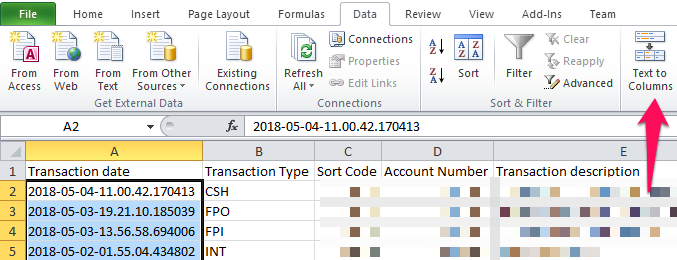
-
Select Fixed Width as the option to describe the data
-
Click by 10 to create your break point. This is just after the date part of the cell:
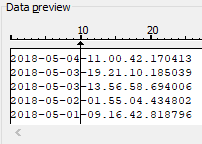
-
You can select “Date” with the option YMD selected:
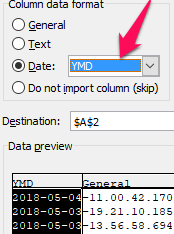
-
If prompted, you can override the contents of the cells if you wish. You will lose the Transaction Type, but this isn’t used by the QuickFile importer
-
Then, highlight the new date column (Column A), and change the data format to Short Date
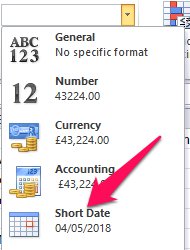
-
Save the file as a .csv
-
Lastly, upload the file using the bank type Other, and map the columns as follows:
All your transactions should now import all OK.
This is based on using a file called “exportStatements.csv” generated from TSB Online banking.
Hiya,
Thanks for sending the instructions. Just to double check, Money Out should be column 6 (‘Debit Amount’), rather than column 7? and Money In should be Column 7 (‘Credit Amount’)?
Thanks,
Amitai
The copy of the statement I have shows column 6 as the money coming into the account, and column 7 as money leaving.
Bank statements are backwards to your chart of accounts as they’re viewed from the point of view from the bank rather than the account holder. However, interestingly the statement I have shows these headings from a bookkeeping perspective rather than a banking one.
This topic was automatically closed after 7 days. New replies are no longer allowed.
