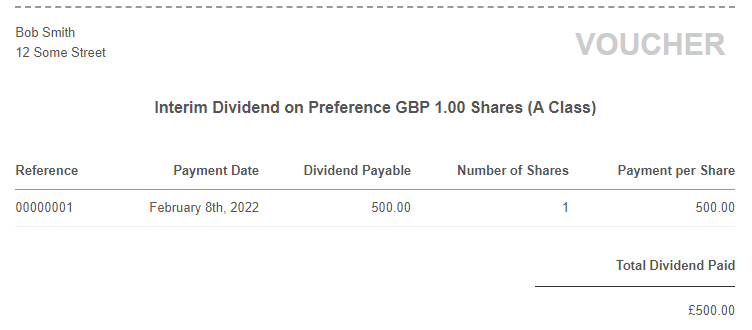Introduction
Dividends can be used as a way to distribute profits accrued in a limited company to its shareholders. Dividends are a viable option for small and large company shareholders and are often combined with a Pay As You Earn (PAYE) scheme to deliver a tax efficient means of remuneration for the company’s owners.
How are Dividends Issued
Dividends can be issued only when there are sufficient profits available in the company to do so. These profits must be calculated after all tax liabilities are accounted for. Dividends are approved by the board of directors for a company after conducting a meeting and agreeing the following:
- Sufficient profits exist to pay the dividend.
- The share class the dividends will payable upon.
- Whether the dividend will be an Interim (mid year) or Final (end of year) dividend.
- The amount payable per share.
Dividend Reporting
It is important for a company to ensure that it retains the appropriate paperwork whenever a dividend is issued. These include the following:
Board Minutes
The board of directors must approve a dividend by conducting a general meeting and recording the minutes. This is often a simple signed declation to confirm a meeting was held on a specific date at a specific location and the dividend was agreed for a specific class of shares.
Dividend Vouchers
A dividend voucher is also generated and issued to all shareholders in receipt of the dividend. This voucher should be retained, as it may be required by HM Revenue & Customs as evidence of a tax credit in respect of which the shareholder may be entitled to claim payment or relief.
Creating your Dividend Minutes and Vouchers in QuickFile
QuickFile makes it easy to ensure you have all the backing documentation you need to legally issue dividends. Here we will look at how you can create your dividend minutes and vouchers and store them for future reference.
Please Note: Before you go any further it’s worth taking a minute to setup your shareholders, directors and share capital profiles in the “Management Information” section of your account. This can be located in the main “Account Settings” menu. The Dividend reporting features in QuickFile use this information to prepopulate your Dividend minutes and vouchers.
There are two ways you can create dividend vouchers in QuickFile.
1. Directly from bank tagging
You may already be familiar with the process of tagging outgoing dividend payments from the bank. You will also see a check box “Create dividend voucher”. Once checked you will need to select a director who approved the dividend, this can (and in many cases will be) the same individual who is receiving the dividend.
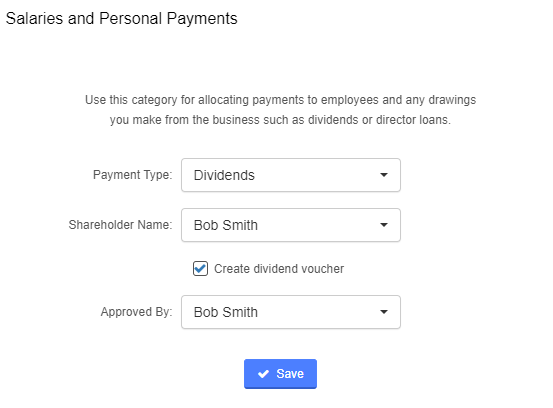
When you hit “Save” the bank entry will be tagged to the dividend nominal account and a new dividend voucher will be created. You can view, edit and print the voucher by going into the “Reports” menu, then “All reports” and selecting the “Dividends” option.
2. From the Dividend Reports screen
You can pull up a list of all existing dividend vouchers by going into the “Reports” menu, then “All reports” and selecting the “Dividends” option.

At the top of the screen you will see a button “Create Dividend Voucher”, this will open a new box which will scan for all your nominal postings to the dividends paid nominal account (3102).
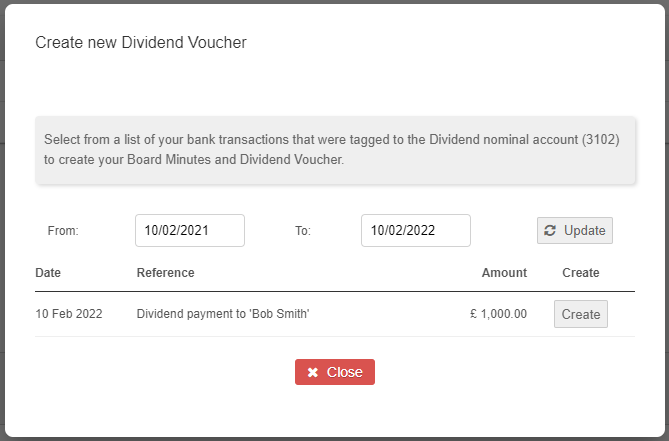
You then just need to select an available posting and proceed to complete the information to show who it was allocated and approved by.

Once saved your new dividend voucher will appear on the main list in the dividend report.
Previewing and Printing your Dividends
Once created can click to view any dividend declaration in your main dividend report. This will provide you with pre-completed board minutes and a dividend voucher slip that can be issued to the shareholder.
Finally you can edit your dividend by clicking the “Modify” button in the top left corner of the screen. The meeting address is prepopulated from your company’s registered office address saved in the Management Information section. If you have a different meeting address it can also be updated here.