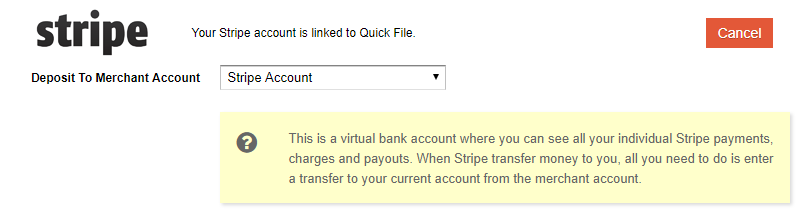Stripe is a card payment processing service that make it easy to collect payments online. When you link your Stripe account to QuickFile we will add a “Pay by Card” button to your invoices and also provide an option to import all your Stripe activity with our direct data feed.
Getting Started
To link your QuickFile account to Stripe simple navigate to the “Manage Payment Options” area in the “Account Settings” menu. You will then see an “Activate” button, click this button and follow the steps on Stripe to link your accounts.
Once linked you will see a drop down menu where you can specify which merchant account the payments should be deposited to. We’ll automatically create a Stripe merchant account in your banking section for this purpose, but you can change this account if needed.
Tip: Don’t select your current account as the depositing account. All Stripe activity should occur within a merchant account and only the NET payments (less fees) get transferred to the current account.
Now when you raise an invoice in QuickFile your client will have the option to “Pay by Card”.
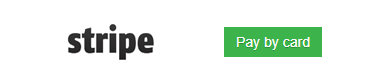
Activating the Automated Feed
In addition to providing a card payment option on your invoices the Stripe integration can also automatically import all your Stripe payments, fees and transfers directly into your account. To enable the Stripe Data Feed just check the box in the payment options screen “Enable automated feed”.
When the data feed is enabled we will automatically import your Stripe activity ever 24 hours overnight. You can then match the payments to any invoices and tag your fees from within the Stripe merchant account in QuickFile.
If you have any more questions about our Stripe integration feel free to post a question on our forum.