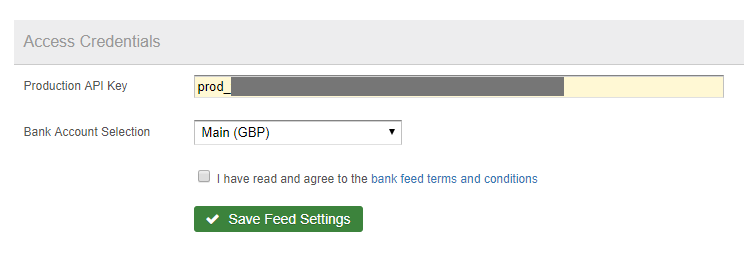Please note: Revolut have now transitioned to the Open Banking platform. The original feed discussed in this article has since been decommissioned.
What is Revolut?
Revolut are one of the newer so called “challenger” banks to appear in the UK. They recently introduced a completely online Business Current Account, with instant money transfers, cross-currency support and prepaid business cards. Revolut have a very seamless registration and on-boarding process, where accounts can be opened in as little as one working day (subject to verification).
Click here to visit the Revolut website
Creating a Revolut API Key
If you’re a Revolut Business Account holder, you can now connect a direct bank feed to QuickFile, so that all your transactions are automatically imported. This makes it quicker and easier to stay on top of your bookkeeping.
To get started log into your Revolut online account and head over to “Settings” then “API”. Here you will find an option to generate a “Production API Key”. This key allows a remote service such as QuickFile to access your bank statement information.
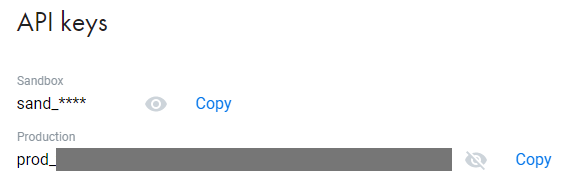
Click to create your production API key and copy it to your clipboard (you will need to enter this into QuickFile later).
Setup your Revolut Bank Feed on QuickFile
Please Note: You will need an active “Automated Bank Feed” subscription (£15 + vat per year) to setup a new Revolut bank feed.
Now you have your Production API Key from Revolut and you have white-listed our service, you can now enter your API key into QuickFile. Simply follow the steps below:
- If you have not done so already go to your bank management area and create a new current account for Revolut.
- Make sure to set the bank name as “Revolut” in the drop down list.
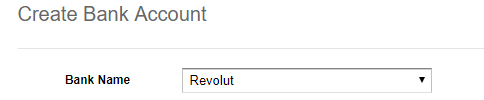
- Once created click to view the bank statement for Revolut, then click “More Options” and “Setup a direct feed”.
Please note: if you already had a Revolut account setup on QuickFile, ensure that the bank name is set to Revolut in the bank account settings.
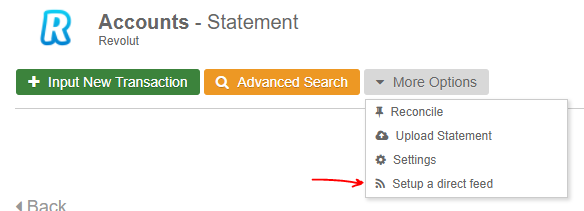
- You will now see a box where you can enter your Revolut API Key:
-
Once you’ve entered the key, we’ll contact Revolut to return a list of bank accounts. Select the bank account in Revolut you’d like to extract a feed from.
-
Now all you need to do is save your feed settings. The feed will automatically run once every 24 hours at around 1:00 am GMT.
If at any point you would like to access a log of transactions imported from Revolut you can do so from the feed settings page, by clicking on the option “Click here to view your feed activity log”.

Closing Points
Here are a few things to note when connecting your Revolut account to QuickFile.
-
If your API key is declined within QuickFile, please ensure that you are supplying a “Production” API Key not a “Sandbox” Key. Also check that our IP range is white-listed (see the section above “Creating a Revolut API Key”).
-
Once the feed has connected it will start importing bank transactions from the date the feed was established. It will not retrospectively import transactions from an earlier period, for this please export a CSV file from Revolut and import it into QuickFile.
-
The Revolut feed can support multi-currency bank accounts. You will need to setup a bank account in QuickFile for each currency and individually setup the feed using your Revolut Production API Key.
-
QuickFile will only use the necessary API methods to retrieve bank account and transaction data. It is a read-only integration, no transactions will be initiated with this API.
-
You can revoke access at any time by deleting your feed on QuickFile or by removing your API key on Revolut.