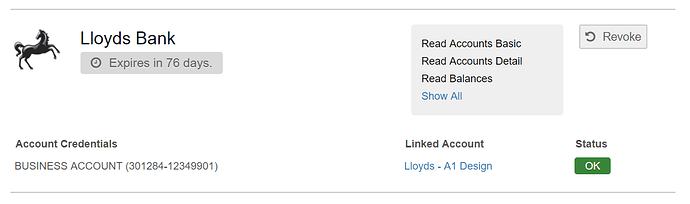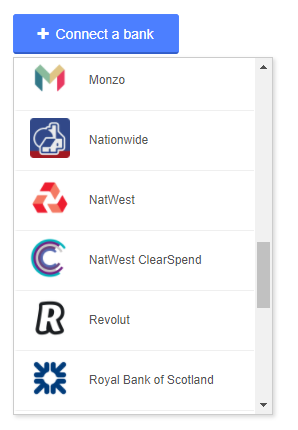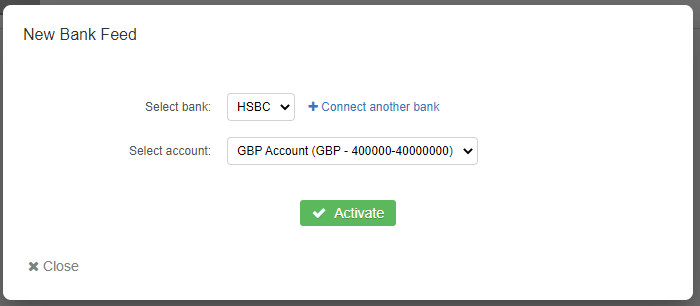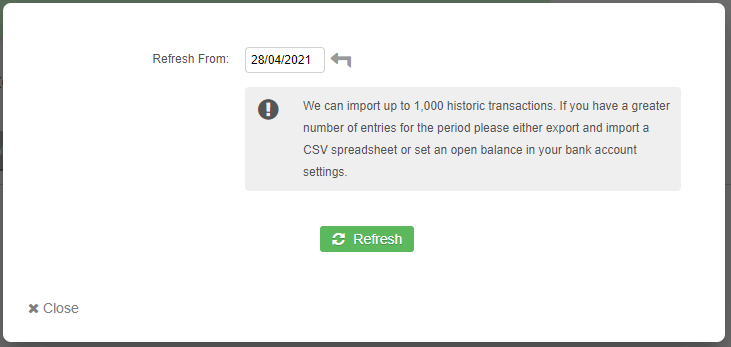What is Open Banking?
Open Banking has been designed to provide a secure and convenient way to share your bank transactions, without the need to entrust your bank login credentials with a third party. You can see a full list of our supported banks and financial institutions here.
In a nutshell, Open Banking will allow you to do the following:
- Setup a bank feed with one or more of the supported banks
- Have your bank transactions automatically import into your QuickFile account once every 24 hours (and on-demand).
- No need to share your login credentials, instead you connect to your Bank from QuickFile and issue consent for us to import your transactions for a period of 90 days.
- Every 90 days you will be prompted to agree to a further 90 day consent period.
- Consent is for “read-only” data, we will not be able to initiate payments or execute any actions against your account.
- Retrieve other useful banking data such as standing orders, direct debits and beneficiaries.
You can find out more about Open Banking here, although this guide will focus on the process of setting up and maintaining an Open Banking feed from within your QuickFile account.
Setting up an Open Banking Feed
In QuickFile there is a dedicated Open Banking screen that allows you to quickly see all your connected banks and corresponding accounts. You can find this option in the top menu by going into “Banking” then “Open Banking Feeds”.
Step 1: Connect your Bank
To connect your bank to your QuickFile account, click the “Connect a bank” button then select the bank you would like to connect.
You will then be redirected to your bank’s authorisation screen. Each bank will have its own method of verification, it will usually involve confirming an SMS code or using your pin sentry device to validate the request.
You will then be asked to confirm which bank accounts you’d like to grant QuickFile access to. It’s important to note that the access will be read-only. Once confirmed you will be redirected back to QuickFile and you should now see your bank listed on the Open Banking overview page.
Step 2: Link your bank feed to your QuickFile bank account
Please note: to ensure the correct bank feed options appear, first ensure that the correct bank name is set (e.g. Barclays) in the bank account settings screen (See “Settings” option in the menu example further down).
Now you have completed the authorisation stage you can go ahead and connect the feed to your bank account in QuickFile. Simply head over to the statement view in QuickFile for the bank account you’d like to link the feed to and click on the “More Options” menu followed by “Activate Bank Feed”.
You will now see a dialogue box with your connected Banks and authorised accounts.
Once this has been done, you can refresh the feed and select a start date should you need to go back and import earlier transactions (maximum 30 days back).
That’s it, your bank feed is now linked and any new transactions will automatically import every night for the day previous. If you’d rather not wait for the automatic updates you can manually refresh your feed from the “More Options” menu in the statement view in QuickFile.
90 Day Consent Period
The current Open Banking Framework mandates that any authorisation granted to a Third Party Provider (e.g. QuickFile) will be granted for a maximum of 90 days. We have an automated reminder system that will notify you 7 days ahead of the time when your bank feed is due for re-authorisation.
Pending vs Booked Transactions
QuickFile will only commit transactions from your bank that are returned with the status “Booked”. This is to ensure that we are maintaining a true copy of your bank statement, without recording pending items that may be subject to change or cancellation.
Revoking Access to your Bank
Open Banking allows you to revoke the access you have granted to QuickFile at any time. This can be done directly from within QuickFile (see the Open Banking overview screen) or within your bank’s own online/mobile banking platform.