Introduction
The Chart of Accounts is the backbone of your accountingsystem and will allow you to categorise your various business transactions. To keep things simple QuickFile comes preloaded with around 150 nominal accounts. You can add your own accounts to this list or trim them down to just the bare minimum you require.
You can access the Chart of Accounts from the Reports menu.
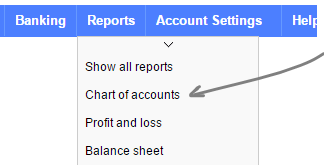
Each account is identified by a 4 digit account number. These account numbers are shared by many other accounting packages thus simplifying the exchange of accounting data between the different platforms.
The nominal account numbers are organised into different ranges that correspond to their orientation on the balance sheet and profit and loss reports. All items between 1 and 3999 are balance sheet items, between 4000 and 9999 are profit and loss items.
Adding a new nominal account
Creating a new nominal account in QuickFile is simple. Before you add a new nominal account it is advisable to check the existing set to ensure a suitable account does not already exist.
Creating new nominal accounts provides a point of differentiation that you can reference in your reports. You should not however create endless accounts for each product you are selling in your business as this will clutter your reports and may result in more work for your accountant at the year end. Try to keep the accounts simple and concise, remember you can use the inventory system for keeping a count on product/service sales.
For more information on creating a new account click here.
Nominal ledgers
You will notice that next to each nominal account is a view icon, this allows you to drill-down on the account to access the nominal ledger. The nominal ledger contains all the detailed transaction over a specified period. You can even drill-down further here to locate the associated invoice items.
Exporting your Chart of Accounts
In QuickFile it’s easy to export your chart of accounts. The chart of accounts can be exported in spreadsheet (CSV) format, this can easily be opened in Excel and many other financial applications.
When you export the accounts you have the option to export the balances for each account or the full detail contained within the nominal ledgers.
Journalling changes
The journal system gives you the full flexibility to move balances around in your chart of accounts. You should consult with your accountant before using the journal system as this will impact on your end of your accounts and reports.
You will find the journal button at the top of the chart of accounts screen.
Re-coding incorrect postings
Unlike a journal which enters a new double entry to move a balance, re-coding simply moves a posting from one code to another. You can find out more about re-coding here.
