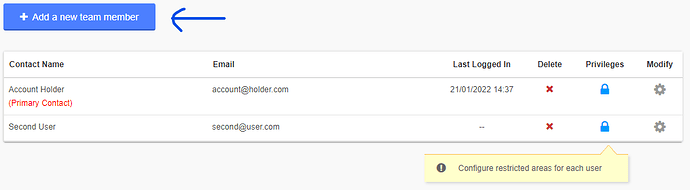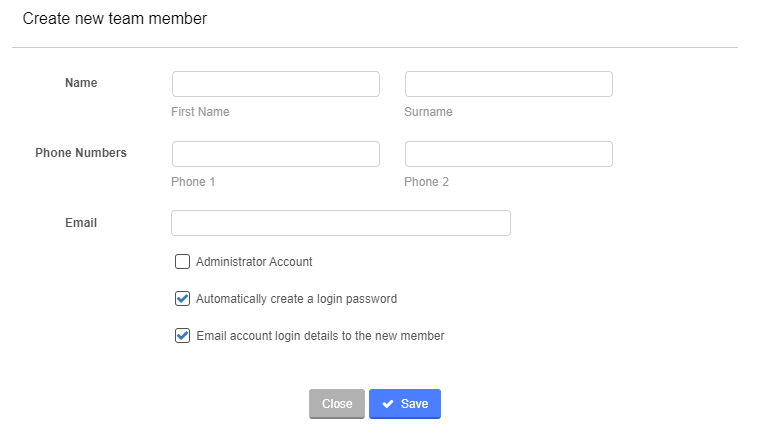Adding New Users Step by Step
This guide will help you to add additional users to your account.Please note: only the admin user on the account will be able to create, modify or delete team members.
1. Log into your QuickFile Dashboard.
2. Select the “Account Settings” option in the main horizontal menu and select “Team Management”.
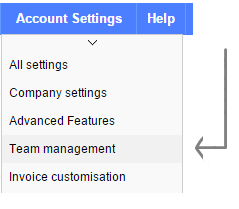
3. To add a new user, click on the “Add a new team member” button:
4. You will now be presented with a dialogue box to provide the user’s full name and email address. You can manually create a password or have one automatically created by QuickFile and emailed to the user.
Please note: A single e-mail address can only be registered to one account with the regular QuickFile service. For multiple account management features please use our Affinity service.
5. Once the account has been created the new user will be able to log in from your dedicated area (e.g. https://mycompany.quickfile.co.uk).
Administrator Accounts
Only one administrator user can be assigned per account. The administrator user will have the full capability to create, modify, and delete users. Administrator will also be able to wipe all the data on the account so it is very important that these privileges only be assigned to a trustworthy member of your organisation.2-Factor Authentication
2-Factor Authentication is an additional layer of security that will require a token generated from your phone whenever you log in. This ensures that even if your e-mail and password have been compromised, no access will be granted to your account.Find out more about 2-factor authentication here
User Privileges
You can also configure a number of specific privileges for each user within the team section.To find out more about user privileges click here