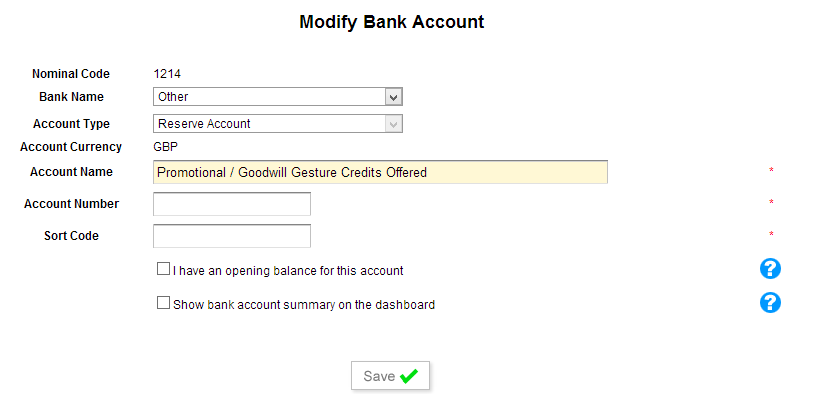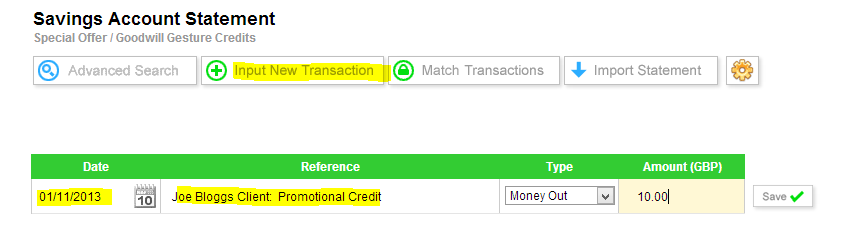Follow the steps below:
Step 1: Create a new holding bank account called ‘Promotional / Goodwill Gesture Credits Offered’:
Step 2: Add a new nominal account code as shown below:
Step 3: Now go to the new account created in step 1 above called ‘Promotional / Goodwill Gesture Credits Offered’ and click ‘Input New Transaction’, enter the date the credit is to be applied and all the other details as shown in the example below:
TAGGING:
Step 4: Go to the new account created in step 1 above and click ‘Tag Me!’ to tag the transaction and select ‘Something else not on this list’, enter ‘Promotional / Goodwill Gesture Credits Offered’ as the ‘Post to Account’ and finally enter the ‘Description’ and click to ‘Save’, as shown below:
Step 5: Use the advanced search facility from the dashboard to go to the client’s account that the credit is to be applied to, in this example the client is ‘Joe Bloggs Client’, you will then to be taken to the client’s control panel:
Step 6: From there click ‘Add Credit’ and enter the £10.00 account credit, select the holding account created in step 1 above as the ‘Paid to Account’, enter the date of the transaction and payment method as shown in the example below:
CONCLUSION:
The balance on the holding account created in step 1 above called ‘Promotional / Goodwill Gesture Credits Offered’ will now be £0:
Whilst the £10.00 promotional / goodwill credit has been claimed as an expense, when the credit is to be used on a new purchase by your client either now or in the future, the sales of £10.00 will also be claimed, simply create a sales invoice and then click ‘Log a Payment’ to use the credit, as shown below: