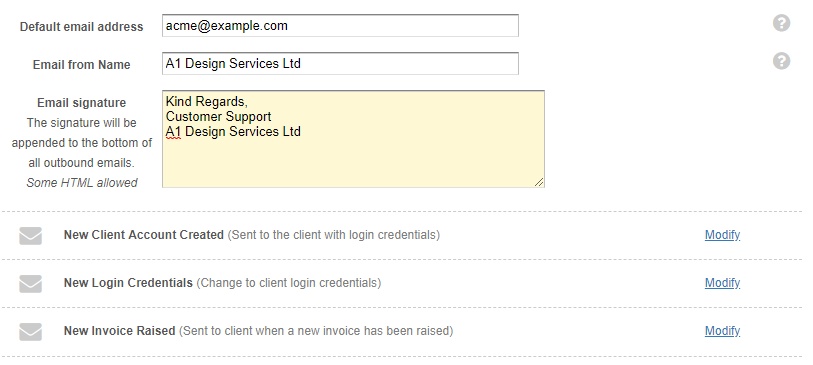Customising your emails
To tailor your communications QuickFile allow you to template your email text for multiple different scenarios. You can review and amend the default email text in “Account Settings” >> “Routine Emails”.
Here you will see options to customise your email reply address, from name and signature text. You can also click on each section below that to customise a specific email.
What are email tokens?
Within your default email templates you may notice some words are enclosed with the @ symbol. These are referred to as custom email tokens. These tokens get replaced by specific values once the email has been sent. If you’ve ever used “mail merge” fields in something like Word, then this is much the same.
Each email template has it’s own set of tokens that can be used to embed specific data to your email templates. E.g. an invoice invoice email may include the invoice amount (@InvoiceTotalAmount@) and invoice number (@InvoiceNumber@).
Custom templates for specific clients
QuickFile now allow you to customise all client email templates for individual client records. This is useful for example if you want to supply some additional instructions along with an invoice for a specific client only. You can customise any of the following client-specific templates:
- New Invoice Raised
- New Estimate Created
- New Statement Created
- New Credit Note Created
- New Payment Received
- 1st Overdue Invoice Reminder
- 2nd Overdue Invoice Reminder
- Final Overdue Invoice Reminder
To create a custom email template for a client, first navigate to the client detail screen for which you’d like to create a custom template. Then on the “View” menu select the option “Custom Email Templates”

You will now see a selection of client related email templates that you can customise as required. If you make a mistake or you’d like to discard any custom client email template, you can use the “Revert to default” option.
Please note: Client level email customisation is available as part of the Power User subscription.