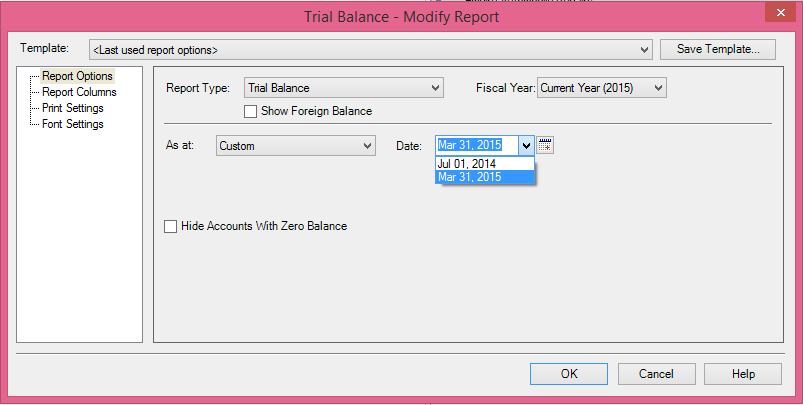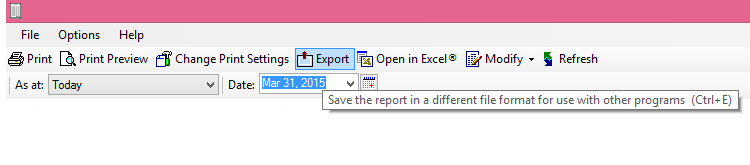-
Log onto your Sage software.

-
Go to the ‘Reports’ tab on the tool bar and select ‘Financials’ from the drop down list .

-
From the ‘Financials’ drop down list select ‘Trial Balance’.

-
In the ‘Trial Balance - Modify Report’ window, in the boxes provided, simply select the end month you want to run the trial up to, this should be set to the month before you decided to start using QuickFile as described in our Opening Balances guide, in our example this would be set to March.
-
To generate your Trial Balance report, click ‘OK’.
-
Have a look over the Trial Balance to make sure everything is in order.

GENERATING THE CSV FILE:
-
Click the ‘Export’ tab in the tool bar.
-
Select CSV from the ‘save as type’ options and save the file to your desktop or a location you will remember later.
Once completed go back to the Opening Balances guide Step 3 to complete the import into QuickFile.