Please note: this article is not applicable to users who are sending emails through their own custom SMTP provider.
When you send any invoices, statements or estimates to your clients by email, we will automatically track any bounces or complaints and report these to you on the client detail screen.
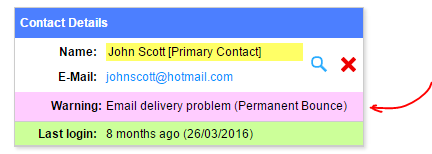
This will allow you to easily identify if your emails are failing to reach the intended recipient.
What is a bounce?
A bounce will occur when the email we attempted to send on your behalf was returned undelivered. There are essentially two different types of bounce, a permanent bounce and a transient bounce.
A permanent bounce will occur when the address is unrecognised, perhaps due to a typo or unknown email address. In such situations resending the email will result in the same problem, so changing the email address first would be the correct course of action. When we identify a permanent bounce we will not send any further emails to this address.
A transient bounce will occur when the address may be recognised but the receiving client was unable to accept new mail. This can happen if the client’s inbox is full or there is a configuration issue on the receiving end. In such situations it is advisable to wait a couple of days before sending again. When a transient bounce is detected we will automatically prevent additional emails from being sent for a period of 2 days.
What is a complaint?
A complaint is registered if your client flags your email as spam. This can sometimes happen accidentally, but as a precaution we will place a block on the email. Any subsequent attempts to send mail to that address will not be possible.
If you believe your client flagged your mail as spam accidentally please contact us.
Removing a bounce or compliant block
If we identify a bounced email or a complaint in some circumstance you will be able to remove these blocks without contacting us.
If a bounce is detected on the email address you or one of your team member uses to log into your account you may be able to remove the associated block in the team section, within the Account Settings menu.

If a block has been applied to one of your client’s email address you may be able to remove it from the associated client detail screen. If that’s not possible please contact us and we’ll look into this for you.
Viewing a full list of blocked emails
If you’re using the default setup for emails, you can view a full list of bounces in our “Email deliverability report”.
To access this report, go to Account Settings >> All Settings, and select the Audit tab.
