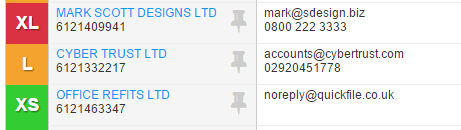How is account size calculated?
All QuickFile accounts are graded by size from extra small (XS) to extra large (XL). This is determined by the number of nominal transactions created over the previous rolling 12 month period.
Nominal transactions are used as they are the broadest indicator of account activity, encompassing invoices, purchases, bank transactions, and journals. If you go to the chart of accounts report and drill down onto any nominal ledger you will be able to see the underlying nominal transactions. Also note that the transactions are counted based on when they were entered into the software, not what date date they were assigned to.
Below is a breakdown of how the account size is determined, all groupings are based on the last 12 months.
XS - up to 200 nominal transactions
S - between 201 to 500 nominal transactions
M - between 501 to 1,000 nominal transactions
L - between 1,001 to 4,000 nominal transactions
XL - between 4,001 nominal transactions up to 30,000 nominal transactions
How can I check my account size?
You can check the current size of your account in Account Settings >> Company Settings.

You can also drill down to a detailed report by clicking the corresponding magnifying glass. This will show how the ledger count is calculated. This report consists of two tables showing which nominal accounts the ledger items are posted to and when they were entered over the last 12 months.
For Affinity users you can check the account size without logging into the actual account from your dashboard or from the account detail screen.
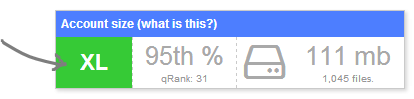
Account size statistics are updated once every 2-3 days.
Storage footprint
This is the total storage footprint consumed by all Document Management and Receipt Hub items saved on the account.

Enterprise Usage
If your business processes more than 30,000 nominal entries within a rolling 12-month period, please reach out to our sales team for a custom enterprise plan quotation.